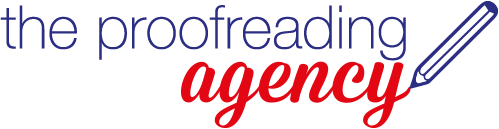Players of Trivial Pursuit have been amused and baffled in recent years by the inclusion of a question about that well-known Australian actor Hugh Jackilometresan.
Find and replace the space
In a previous blog post, we sang the praises of the Find and Replace feature in Word, but that recommendation does come with a note of caution, and the slip above is a prime example. An editorial decision must have been made at Trivial Pursuit to replace all instances of the abbreviation ‘km’ with the full word ‘kilometres’. However, the finder-and-replacer should have included a space on either side of the search term and its substitute, to avoid replacing ‘km’ within words, such as ‘Jackman’.
This is why it’s important never to hit ‘Replace All’ unless you’re absolutely sure that it won’t introduce unexpected errors. If, for instance, you’ve used -ise and -ize verb endings inconsistently and decide you want to use the -ise convention throughout, blithely ‘replacing all’ will change correct words such as ‘size’ and ‘maize’ to the incorrect ‘sise’ and ‘maise’.
Avoid doubling up
To take another example, if you realise that some mentions of a particular short story have quotation marks and some don’t, it’s no good replacing all instances of Bernice Bobs Her Hair with ‘Bernice Bobs Her Hair’, or the ones that already had quotation marks will end up with two sets; you’ll have to Find Next for each instance and Replace on a case-by-case basis.
Do it in several steps
The issue is further complicated if you’ve used capitalisation inconsistently as well. You can use Match Case to replace Bernice bobs her Hair with ‘Bernice Bobs Her Hair’, but it may be easier to do it in two steps: first replace Bernice bobs her Hair with Bernice Bobs Her Hair, and then do the case-by-case replacement described above.
In some situations, you may even need several steps to achieve the desired result. Let’s say that some of your full stops are followed by one space and some are followed by two, and you want to go with the latter throughout. If you search for all full stops and Replace All with full stop space, then the current double-spaced ones will end up with three spaces, and abbreviations such as e.g. and etc. within sentences will end up with unwanted double spaces after them. This means that you’ll need to do a second search for full stops followed by three spaces, and Replace All with full stops followed by two spaces. And the full stop issue doesn’t stop there! You’ll need to do a third search for e.g. space space and a fourth for etc. space space, and replace each with the abbreviation and just one space where they occur within sentences.
The moral of the story is to use Replace All with caution; if in doubt, use Find Next and then Replace on a case-by-case basis – and never forget the Undo button!
Follow us:Share this post: